Want to change your ringtone on iPhone 14? Start by tapping ‘Settings’ and navigating to ‘Sounds & Haptics,’ and then selecting ‘Ringtone.’ Choose from the default list or buy new tones from the Tone Store. Express yourself and make your phone unique!
Hang on a minute! Is that your phone ringing or mine? The joy of ringtones is that they can be as unique as we are. Imagine you’re at a gathering, and suddenly five phones ring at once. How do you know which one’s yours? Well, custom ringtones can come to the rescue. If you’ve just upgraded to the new iPhone 14 and are wondering how to change your ringtone to make it more ‘you,’ you’re in the right place!
Related: How to Turn Off Cellular Data on iPhone 11
Delving Into the World of iPhone Settings
Understanding the Basics
Before you deep-dive, you need to know where to start, right? Changing the ringtone on your iPhone 14 is a walk in the park. It’s all hidden in that lovely app called ‘Settings.’ Remember the gear-like icon on your home screen? Yup, that’s the one.
Navigating to the Right Place
Once you tap on ‘Settings’, you’ll find a lot of options. But keep your eyes on the prize. Scroll down until you find the ‘Sounds & Haptics’ option. That’s your golden ticket!
Choosing Your Ringtone: Let the Fun Begin!
From the Default List
The iPhone 14 comes with a set of pre-installed ringtones. You’ll see the ‘Ringtone’ option at the top. Tap on it, and a list of melodies will pop up. Now, don’t rush. Take your time and preview each one. Once you find the tone that resonates with you, select it.
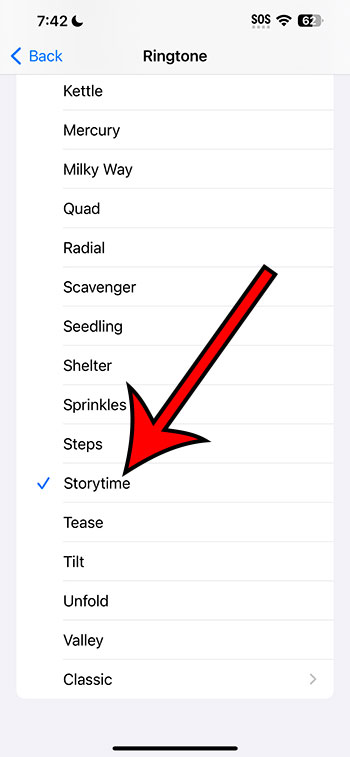
Buying New Tones
Want something more trendy? Apple’s got you covered. At the top of the ringtone list, there’s an option to visit the Tone Store. It’s a haven for popular songs and unique sounds. But remember, quality comes at a price.
Pros of Customizing Your Ringtone
- Personal Touch: Your phone should represent you, and a unique ringtone does just that.
- Easy Identification: No more mistaking someone else’s phone for yours.
Cons of Changing Your Ringtone
- Cost Implications: Buying ringtones can add up, especially if you like changing them frequently.
- Decision Fatigue: Too many choices can sometimes be overwhelming. Remember the paradox of choice?
Wrapping Up: Making Your Phone Sing Your Tune
Changing the ringtone on your iPhone 14 is more than just a task; it’s an experience. It’s a way to express yourself and make your device truly yours. So, whether you’re into the classics, love the latest hits, or prefer the quirks of nature sounds, there’s something for everyone. Dive in and let your iPhone sing your favorite tune!
FAQs
- Can I use my own song as a ringtone? Yes, with a few steps using iTunes, you can set any song as your ringtone.
- Is it possible to set a different ringtone for different contacts? Absolutely! In the Contacts app, choose a contact and tap ‘Edit.’ You’ll see a ringtone option there.
- Are there any free third-party apps for ringtones? Yes, there are several apps available on the App Store that offer free ringtones.
- What’s the difference between a ringtone and a text tone? A ringtone is for calls, while a text tone is for messages.
- How do I set my ringtone to vibrate only? In ‘Sounds & Haptics’, you can toggle off the option that says ‘Change with Buttons’ and then adjust the volume slider all the way down.
Matthew Roberts created this site to help his friends and family with questions that they might have about how to change the settings on their iPhones. It now serves as an archive of iPhone how-to guides to help anyone that stumbles upon this website.